WordPress
The ultimate WordPress Tutorial for Beginners
WordPress is a powerful and popular content management system (CMS) that allows you to create and manage websites with ease. Whether you’re a blogger, an entrepreneur, or a small business owner, WordPress can help you establish a professional online presence. In this comprehensive tutorial, we will guide you through the essential steps of getting started with WordPress. By the end of this tutorial, you’ll have the knowledge and skills to build your own website using WordPress.
What is WordPress?
WordPress is an open-source CMS that was initially designed for blogging but has evolved into a versatile platform for creating all kinds of websites. It is built on PHP and uses a MySQL database to store website content. With its user-friendly interface and extensive plugin ecosystem, WordPress has become the go-to choice for beginners and experienced web developers alike.
Step 1: Setting up WordPress
To start using WordPress, you need a domain name and web hosting. A domain name is the address of your website (e.g., www.yourwebsite.com), and web hosting is where your website’s files are stored. Many web hosting providers offer one-click WordPress installation, making the setup process quick and straightforward.
Step 2: Navigating the WordPress Dashboard
Once WordPress is installed, you can access the WordPress dashboard by adding “/wp-admin” to the end of your domain name (e.g., www.yourwebsite.com/wp-admin). The dashboard is the control panel of your website, where you can customise the appearance, manage content, and install plugins and themes.
Step 3: Choosing a Theme
WordPress offers a vast selection of free and premium themes that determine the overall design and layout of your website. You can browse through the official WordPress theme directory or explore third-party theme marketplaces. Look for a theme that suits your website’s niche and has a responsive design for optimal viewing on different devices.
Step 4: Customising Your Website
WordPress provides a range of customization options to personalise your website’s appearance and functionality. You can access the customization settings by navigating to “Appearance” > “Customise” in the dashboard. From there, you can modify your site’s title and tagline, set a logo, choose colours and fonts, and configure the header, footer, and sidebar settings.
Step 5: Creating Pages and Posts
WordPress allows you to create two primary types of content: pages and posts. Pages are typically used for static content like the homepage, about page, and contact page. Posts, on the other hand, are used for regularly updated content, such as blog posts. You can add new pages and posts by navigating to “Pages” > “Add New” or “Posts” > “Add New” in the dashboard.
Step 6: Installing Plugins
Plugins are extensions that add new features and functionality to your WordPress website. There are thousands of plugins available for various purposes, including SEO optimisation, contact forms, security enhancements, social media integration, and more. To install a plugin, go to “Plugins” > “Add New” in the dashboard, search for the desired plugin, and click “Install Now.”
Step 7: Optimising Your Website for SEO
Web optimization is fundamental for working on your site’s perceivability in web search tool results.WordPress provides several plugins, such as Yoast SEO and All in One SEO Pack, that help optimise your content for search engines. These plugins allow you to set meta titles, descriptions, and keywords for each page or post, analyse content readability, generate XML sitemaps, and more.
Step 8: Enhancing Security
Website security is crucial to protecting your data and visitors’ information. WordPress offers various security plugins, such as Wordfence and Sucuri, that help safeguard your website against malicious attacks. These plugins can scan for
potential vulnerabilities, monitor for suspicious activity, and provide firewall protection. Additionally, it’s important to regularly update WordPress core files, themes, and plugins to ensure you have the latest security patches.
Step 9: Managing User Roles and Permissions
WordPress permits you to make numerous client accounts with various jobs and authorizations. This feature is particularly useful if you have a team working on your website or if you want to give specific access to contributors or editors. By assigning user roles, you can control who can publish content, manage plugins, moderate comments, and perform other administrative tasks. You can manage user roles under “Users” in the dashboard.
Step 10: Creating Navigation Menus
Navigation menus are essential for guiding visitors through your website. With WordPress, you can easily create custom menus and add them to your website’s header, footer, or sidebar. To create a menu, go to “Appearance” > “Menus” in the dashboard. You can add pages, posts, categories, and custom links to your menu and arrange them in a hierarchical order.
Step 11: Integrating Social Media
Social media integration allows you to connect your website with your social media profiles, enabling visitors to share your content easily. WordPress offers various plugins that enable social media sharing buttons, social media feed embedding, and social media login options. By integrating social media, you can expand your reach and engage with your audience on multiple platforms.
Step 12: Monitoring Website Analytics
Analysing website performance and visitor behaviour is crucial for optimising your website. WordPress supports integration with analytics platforms such as Google Analytics. By adding your analytics tracking code to your website, you can track metrics like website traffic, user engagement, conversion rates, and more. Analytics data provides valuable insights into your audience and helps you make informed decisions about your website’s content and marketing strategies.
Step 13: Backing Up Your Website
Regularly backing up your WordPress website is essential to prevent data loss in the event of accidents, server issues, or security breaches. WordPress offers backup plugins like UpdraftPlus and BackupBuddy, which allow you to schedule automatic backups and store them in remote locations, such as cloud storage services. With backups in place, you can easily restore your website to a previous state if needed.
Step 14: Optimising Website Performance
Website speed and performance play a significant role in the user experience and search engine rankings. To optimise your WordPress website’s performance, you can use caching plugins like WP Rocket or W3 Total Cache to generate static versions of your pages, reducing the server load and improving loading times. Additionally, optimising images, minimising CSS and JavaScript files, and choosing a reliable hosting provider are all factors that contribute to a faster website.
Step 15: Engaging with Your Audience
Engaging with your audience is crucial for building a loyal community around your website. WordPress offers various tools to facilitate audience interaction, such as comments, contact forms, and email subscriptions. Encourage visitors to leave comments on your blog posts, respond to their inquiries promptly through contact forms, and offer email subscriptions to keep them updated with your latest content.
Here are a few additional tips and tricks to enhance your WordPress experience as a beginner:
Utilise Widgets: WordPress widgets are small modules that can be added to your website’s sidebar, footer, or other widget-ready areas. They provide additional functionality and customization options. Some commonly used widgets include recent posts, categories, a search bar, and social media icons. You can easily add or remove widgets from the “Appearance” > “Widgets” section in the dashboard.
Explore Page Builders: Page builders are plugins that allow you to create custom layouts and designs without any coding knowledge. They provide a drag-and-drop interface, making it easy to arrange elements on your pages. Popular page builders like Elementor and Beaver Builder offer a wide range of pre-designed templates, ready-to-use blocks, and advanced styling options.
Consider mobile optimisation: With the increasing use of mobile devices, it’s crucial to ensure your website looks and functions well on smaller screens. WordPress themes are typically designed to be responsive, meaning they automatically adapt to different screen sizes. However, it’s always a good idea to preview your website on mobile devices and make any necessary adjustments for an optimal mobile experience.
Use SEO-Friendly Permalinks: Permalinks are the URLs that point to your individual pages and posts. By default, WordPress generates permalinks using a format that includes numbers and question marks. However, it’s recommended to use SEO-friendly permalinks that include relevant keywords and are more descriptive. You can customise your permalinks under “Settings” > “Permalinks” in the dashboard.
Learn about WordPress Multisite. WordPress Multisite is a feature that allows you to create and manage multiple websites from a single WordPress installation. It’s particularly useful if you want to manage multiple blogs or websites under one roof. While it requires some technical setup, it provides a centralised dashboard for easier management and sharing of themes, plugins, and user accounts.
Stay updated with the WordPress community: The WordPress community is vast and supportive, offering numerous resources, forums, and tutorials to help you in your WordPress journey. Explore websites like WordPress.org, WPBeginner, and WPMU DEV, which provide extensive guides, tips, and troubleshooting advice. Engaging with the community can help you stay updated with the latest WordPress news, best practises, and emerging trends.
Consider WordPress Security Best Practises: While WordPress itself is secure, it’s essential to take additional precautions to protect your website. Routinely update WordPress, subjects, and modules to guarantee you have the most recent security patches.
Use strong, unique passwords for your admin accounts, and consider implementing two-factor authentication. Regularly scan your website for malware using security plugins and perform backups to ensure you can restore your website if needed.
Experiment with Custom CSS: WordPress allows you to add custom CSS code to override or enhance the default styling of your theme. If you’re comfortable with CSS, you can experiment with customising fonts, colours, margins, and other design elements. Many WordPress themes also provide a custom CSS field where you can add your code.
Conclusion
WordPress is an incredibly powerful and user-friendly platform that empowers beginners to create stunning websites without extensive coding knowledge. By following this comprehensive tutorial, you’ve learned the essential steps to set up a WordPress website, customise its design, create and manage content, enhance security, optimise for search engines, and engage with your audience. With practise and further exploration of WordPress’s vast ecosystem, you’ll be able to unlock even more possibilities and take your website to new heights. Remember to stay updated with the latest WordPress updates, security practises, and design trends to ensure your website remains secure, functional, and visually appealing. Happy WordPress-ing!
Remember, learning WordPress is an ongoing process. As you gain more experience and familiarity with the platform, don’t hesitate to explore advanced features, experiment with different plugins and themes, and continue to expand your knowledge. WordPress offers endless possibilities, and with dedication and practise, you’ll be able to create professional and engaging websites that meet your specific needs.
About Stone Age Technologies SIA
Stone Age Technologies SIA is a reliable IT service provider, specializing in the IT Solutions. We offer a full range of services to suit your needs and budget, including IT support, IT consultancy, remote staffing services, web and software development as well as IT outsourcing. Our team of highly trained professionals assist businesses in delivering the best in IT Solutions. Contact us for your IT needs. We are at your service 24/7.





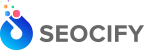



Write a Comment