Node JS Development Tools
Boost Your Productivity: Node.js Development Tools to Try Today
Node.js has revolutionized the world of web development with its speed and versatility. However, harnessing the full potential of Node.js requires the right set of development tools. In this article, we’ll explore 10 essentials Node.js development tools that can significantly enhance your productivity. Whether you’re a seasoned Node.js developer or just getting started, these tools are indispensable for streamlining your workflow and building robust applications.
- Node.js Development Tools Overview:
Before diving into specific tools, let’s take a moment to understand why Node.js development tools are crucial. Node.js, a JavaScript runtime built on Chrome’s V8 engine, has gained immense popularity due to its non-blocking, event-driven architecture. It powers countless applications, from web servers to real-time chat applications. To make the most of Node.js, developers need tools that simplify tasks, improve code quality, and boost efficiency.
- Node.js Development Tools – A Developer’s Best Friend:
In this section, we’ll discuss why Node.js development tools are essential for developers. They aid in debugging, profiling, and testing applications. Moreover, they enhance code quality by helping developers catch errors early in the development process. With the right tools, developers can optimize performance, automate repetitive tasks, and collaborate effectively with their teams.
- Node.js Development Tools You Shouldn’t Miss:
Now, let’s delve into the core of the article by exploring 10 Node.js development tools that you should consider adding to your toolkit. These tools have been selected based on their popularity, functionality, and the value they bring to Node.js development. The tools include:
- Visual Studio Code (VS Code)
- NPM (Node Package Manager)
- Express.js
- Nodemon
- PM2 (Process Manager 2)
- Mocha
- Chai
- ESLint
- Prettier
- Node.js Debugger
4. Leveraging Visual Studio Code:
Visual Studio Code (VS Code) is a powerful code editor that has gained immense popularity among Node.js developers due to its versatility, extensive extension ecosystem, and seamless integration with the Node.js runtime. In this section, we will explore how you can leverage VS Code to enhance your productivity in Node.js development.
- Installation and Setup:
To get started with Visual Studio Code for Node.js development, you can download and install it from the official website. After installation, you can customize the editor’s settings to suit your preferences, including themes, keybindings, and extensions.
- Node.js Development Extensions:
Visual Studio Code offers a rich collection of extensions tailored specifically for Node.js development. These extensions can significantly streamline your workflow. Some popular Node.js-related extensions include:
- Node.js: This extension provides support for Node.js runtime and debugging.
- ESLint: Easily integrate ESLint for code linting and formatting.
- npm Intellisense: Autocomplete npm modules as you type.
- Path Intellisense: Quickly complete filenames in your code.
- Debugger for Chrome: Debug Node.js applications with Chrome’s built-in developer tools.
- Integrated Terminal:
VS Code features an integrated terminal that allows you to run Node.js commands directly within the editor. This is incredibly useful for tasks such as running your Node.js server, installing npm packages, and running tests without leaving your code editor.
- Code Navigation and IntelliSense:
VS Code offers excellent code navigation and IntelliSense support for Node.js. It helps you quickly navigate your codebase, find definitions, and access documentation. IntelliSense provides context-aware suggestions as you type, making coding faster and less error-prone.
- Version Control Integration:
VS Code seamlessly integrates with popular version control systems like Git. You can manage your code repositories, commit changes, and perform Git operations directly from the editor. This tight integration simplifies collaboration with your team and helps you track changes effortlessly.
- Debugging Capabilities:
Debugging Node.js applications is made easy with VS Code. You can set breakpoints, inspect variables, and step through your code using the integrated debugger. Additionally, the “Debug” tab provides a visual interface to control debugging sessions.
- Task Automation:
Automating repetitive tasks in Node.js development is a breeze with the built-in task runner. You can define custom tasks using task.json or leverage existing task configurations from extensions. This allows you to automate tasks like linting, testing, and building your Node.js applications.
- Extensibility and Customization:
One of the standout features of VS Code is its extensibility. You can enhance its functionality by installing extensions from the VS Code Marketplace or even create your own custom extensions tailored to your Node.js development needs.
Visual Studio Code is an invaluable tool for Node.js developers, offering a comprehensive set of features and extensions that can significantly boost your productivity. Whether you’re coding, debugging, or automating tasks, VS Code provides a seamless development environment that caters to your Node.js needs. By leveraging the power of this editor and its extensions, you can streamline your Node.js development workflow and focus on building high-quality applications. Give it a try today, and you’ll see how it can transform your Node.js development experience.
- Mastering NPM (Node Package Manager):
Node Package Manager (NPM) is a fundamental tool in the Node.js ecosystem, serving as a central hub for managing packages and dependencies. In this section, we will explore how mastering NPM can significantly enhance your productivity in Node.js development.
- Installation and Initialization:
To begin using NPM, ensure you have Node.js installed as NPM comes bundled with it. You can check your NPM version using `npm -v`. Initialize NPM in your project directory with `npm init` to create a `package.json` file where you can define project metadata and dependencies.
- Package Installation:
NPM simplifies the installation of external packages and libraries. You can install packages locally for a specific project using `npm install <package-name>`, or globally with `-g` for command-line utilities. Dependencies are automatically tracked in the `package.json` file, making it easy to replicate your project on different machines.
- Dependency Management:
NPM’s dependency management is a powerful feature. It allows you to specify your project’s dependencies and their versions in the `package.json` file. By running `npm install`, NPM will install all dependencies listed in your project, ensuring consistency and version control across development environments.
- Updating Packages:
Regularly updating packages is crucial for security and staying up-to-date with improvements and bug fixes. You can use `npm outdated` to check for outdated packages and `npm update` to update them. Be cautious when updating major versions, as it may introduce breaking changes.
- Scripting with NPM:
NPM allows you to define and execute scripts in your `package.json` file. This is incredibly useful for automating common tasks like running tests, starting servers, or building your project. You can define custom scripts and execute them with `npm run <script-name>`.
- Package Publishing:
If you’ve developed a package or library that you’d like to share with the community, NPM provides a straightforward publishing process. By running `npm publish`, your package is made available on the NPM registry, making it accessible to developers worldwide.
- Scoped Packages:
NPM supports scoped packages, which allow you to group related packages under a namespace. Scoped packages are useful for organizations or individuals who want to organize their packages efficiently and prevent naming conflicts.
- Private Packages:
NPM also supports private packages, allowing you to host and manage proprietary packages within your organization. You can keep sensitive code and dependencies secure while still benefiting from NPM’s package management capabilities.
- Audit and Security:
NPM provides tools for auditing your project’s dependencies and identifying security vulnerabilities. By running `npm audit`, you can get a report on any security issues in your project and take appropriate actions to mitigate them.
- Global Configuration:
NPM allows you to configure various settings globally, such as default behavior when installing packages, proxy settings, and more. You can use `npm config set` to configure these settings to suit your development environment.
Mastering NPM is essential for any Node.js developer. It serves as the cornerstone of package management and dependency control in the Node.js ecosystem. By understanding its features, commands, and best practices, you can significantly enhance your productivity and streamline your Node.js development workflow. NPM empowers you to manage packages, automate tasks, and ensure the stability and security of your Node.js projects. Embrace NPM as a central tool in your Node.js toolkit, and you’ll find it to be an invaluable asset in your development endeavors.
- Building Web Applications with Express.js:
Express.js is a fast, minimalistic, and flexible Node.js web application framework. We’ll look at how Express.js can help you build robust web applications efficiently, with a focus on routing, middleware, and templating.
- Automating Development with Nodemon and PM2:
Nodemon and PM2 are tools that streamline the development and deployment of Node.js applications. We’ll explain how Nodemon simplifies the development process by automatically restarting your Node.js application when code changes occur, and how PM2 can manage your Node.js applications in production environments.
- Testing with Mocha and Chai:
Testing is a crucial aspect of Node.js development. We’ll explore how Mocha, a versatile testing framework, and Chai, a BDD/TDD assertion library, work together to help you write effective tests for your Node.js applications.
- Code Quality with ESLint and Prettie:
Maintaining code quality is essential in Node.js development. ESLint and Prettier are tools that assist in code linting and formatting. We’ll discuss how these tools can help you enforce coding standards and keep your codebase clean and consistent.
- Debugging Like a Pro with Node.js Debugger:
Debugging is an inevitable part of software development. We’ll guide you through using the Node.js Debugger effectively to identify and fix issues in your Node.js applications.
Conclusion:
In this article, we’ve explored 10 essential Node.js development tools that can significantly boost your productivity. These tools cover a wide range of tasks, from code editing and package management to testing and debugging. By incorporating these tools into your Node.js development workflow, you’ll be better equipped to build high-quality, efficient applications and streamline your development process. Node.js development tools are the key to unlocking the full potential of this powerful runtime environment, so don’t hesitate to give them a try and supercharge your Node.js development endeavors.
About Stone Age Technologies SIA
Stone Age Technologies SIA is a reliable IT service provider, specializing in the IT Solutions. We offer a full range of services to suit your needs and budget, including IT support, IT consultancy, remote staffing services, web and software development as well as IT outsourcing. Our team of highly trained professionals assist businesses in delivering the best in IT Solutions. Contact us for your IT needs. We are at your service 24/7.





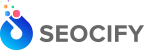



Write a Comment